Creating an animated gif
It is possible, without too much difficulty, to make a nice looking, traditional animation styled gif (ideally looping) with a combination of pencil2d, your drawing skills, and ImageMagick.
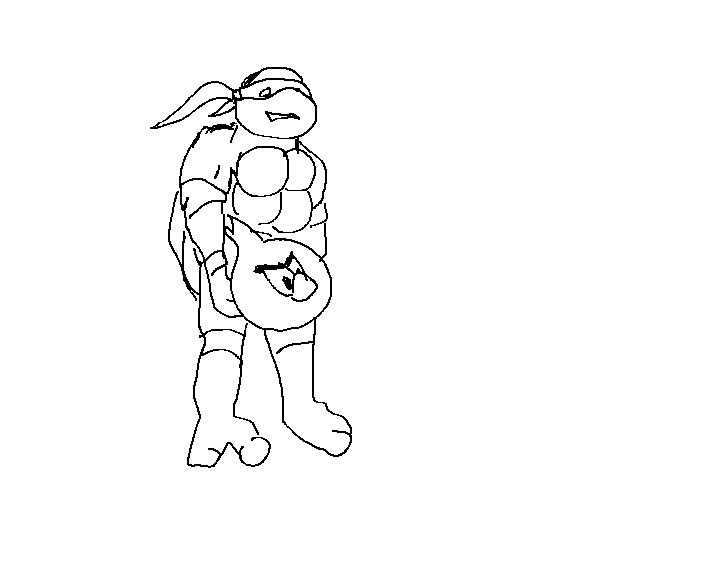
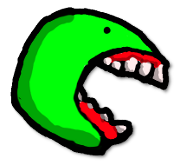 « Back to article list
« Back to article listIt is possible, without too much difficulty, to make a nice looking, traditional animation styled gif (ideally looping) with a combination of pencil2d, your drawing skills, and ImageMagick.
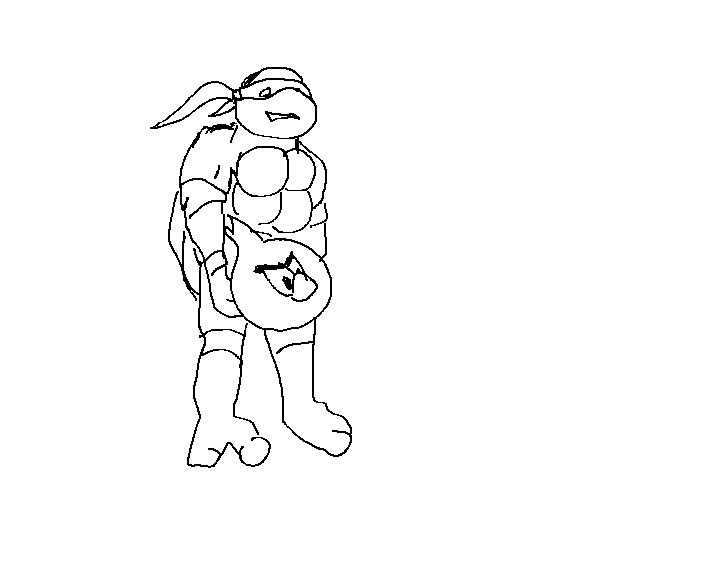
To begin with, install pencil2d (you can find it at: http://www.pencil2d.org/).
Also, make sure you have ImageMagick installed on your system.
For key bindings, I'll refer to them in an emacs style, so those line up as follows:
C-n = Control + n M-x = Alt + x RET = Enter
Start off by opening the pencil2d program and start a new drawing via:
C-n
You can draw your initial image here. I recommend starting with something simple.
After you've placed your first drawing, you can use:
F6
To duplicate the "key frame" and have an identical copy of the image.
At this point, you will want to click the Eraser (E) and erase a small part of the image you just drew.
Now, click the Pencil (N) to go back to drawing.
Repeat until you've got the drawing you like.
At some point, you'll want to see what your animation looks like, simply press:
RET
to watch a preview animation.
To make the preview of the animation simpler (and the looping), I normally finish the animation, and then in reverse order (step through each keyframe from end to start, one at a time) I duplicate the keyframes (F6).
This creates a perfectly looped gif when we get to converting it into a gif.
Make sure to save your new pclx (Pencil Animation File PCL) filetype incase you want to go back and work on it later.
Now, you will want to go to:
File > Export > Image Sequence
Or use the shortcut:
C-r
This will save each keyframe as a standalone png into your target directory.
Now, change into that directory (I hope you're using GNU/Linux at this point, or you may have to modify the command slightly for the lesser OSes).
Make sure to change the name to match your own saved/exported name (I used "turtle-throwing-bird").
convert -delay 5 -loop 0 -alpha set -dispose previous ./turtle-throwing-bird000{1..9}.png ./turtle-throwing-bird00{10..23}.png ./turtle-throwing-bird.gif
After ImageMagik wraps up, you will now have a nice new animated gif to show off to your friends!