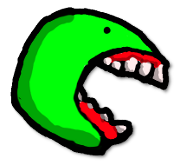 « Back to article list
« Back to article listI wasn't entirely sure it was possible (lots of issues attempting to get it working over VNC - I made some attempts at TurboVNC/TigerVNC/TightVNC and VirtualGL, however the easiest way to:
was to simply run reverse VNC and launch the game on the native GNU/Linux desktop display (:0.0).
The following packages are required to make this work:
Use your package manager to install the necessary packages on the necessary machines.
On the thin client / laptop, begin a reverse VNC connection via the following:
vncviewer -listen
This will cause your VNC application to sit and wait for a connection - unlike a typical vncserver, the connection will not view your thin client, but will push it's display outward to you.
Assume your thin client is on ip 192.168.0.4 Your fat client/desktop is on ip 192.168.0.5
From your thin client, perform the following commands (note your IP address):
ssh 192.168.0.5
At this point, you are now ssh'ed into your desktop, run the following:
export DISPLAY=":0.0" x11vnc -connect 192.168.0.4
You will now see your thin client pop open a VNC window showing your native desktop display.
At this point, you can open a terminal in the VNC display and run whatever game your heart desires.
A simpler way is to avoid reverse VNC (it's ideal use case is when the machine you want to use as the client does not have a unique IP address, ie. connecting from a shared non-port forwarded IP address to you fat client).
To perform the connection from client to server without reverse vnc is as simple as:
ssh 192.168.0.5 # assuming this is your server/fat client x11vnc -display :0 # This activates the listening VNC server on display 0.0
Now open up a second terminal window and use:
vncviewer 192.168.0.5:0
Voila! You'll be connected and ready for some more gaming!